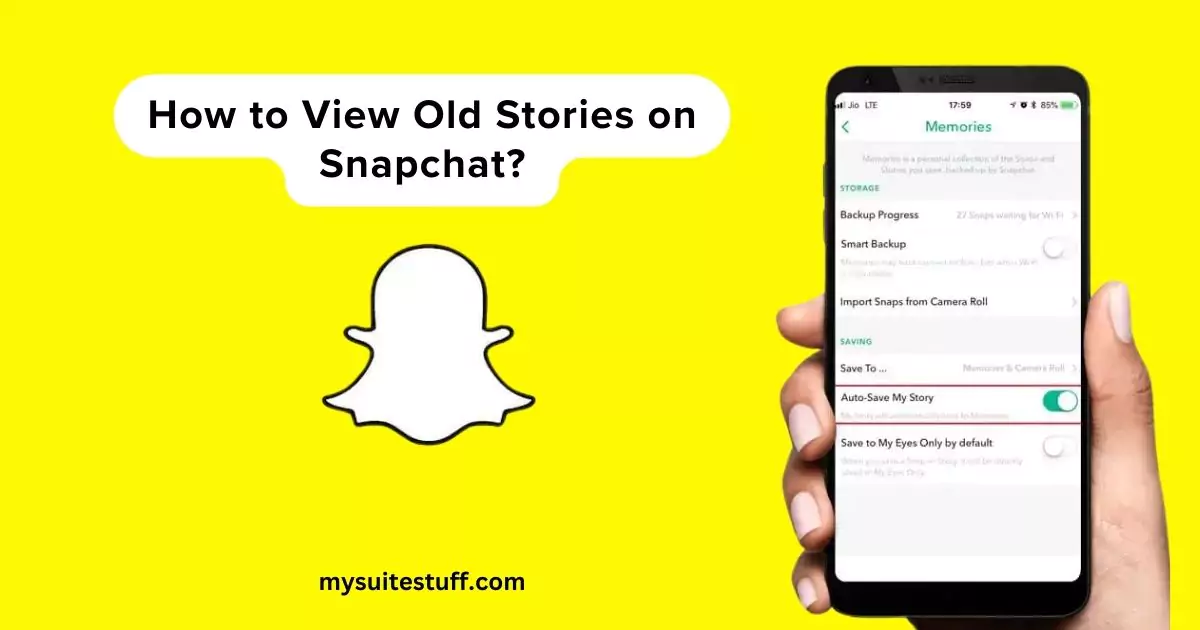
Snapchat, the popular multimedia messaging app, is known for its unique feature that allows users to share photos and videos that disappear after a certain period.
However, what if you want to cherish those precious moments for a little longer? Luckily, Snapchat has a solution for you to view old stories on Snapchat. To begin, open Snapchat as the first step in the process of viewing old stories.
This article will show how to view old stories on Snapchat to save and enjoy your and your friends’ old Snapchat stories beyond the usual 24-hour limit.
Contents
How To View Old Stories on Snapchat?
To view your own old Snapchat stories, you have a few options, including the key feature of Snapchat Memories. Here are some methods you can try:
This section is where users can find their ‘saved snaps’ and ‘old snaps’, offering a personal archive to revisit and manage their memories within the app.
From Memories
- From the camera screen, tap on the circle icon in the upper left-hand corner of the Snapchat camera page.
- Tap on the Settings cog, also known as the gear icon, in the upper right-hand corner.
- Select “Memories” from the menu.
- In the Memories section, you can find and view your saved stories. You can scroll through your memories to find older stories that are no longer available on the Story page.
Using Third-Party Apps
- There are third-party apps available that claim to help you recover or view old Snapchat stories.
However, it’s important to note that using such apps may violate Snapchat’s terms of service and can pose security risks. Exercise caution and use these apps at your discretion.
Is There A Way To Filter Old Stories By Date On Snapchat?
Yes, Snapchat allows you to filter your old stories by date.
- Tap on the calendar icon at the top of the Memories section
- Select the desired date range to view stories from that specific period.
Yes, you can share or repost your old Snapchat stories.
- Once you’ve found the story you want to share, tap on it to open and watch it.
- From there, you can share it with friends or repost it to your current story if desired.
3 Different Ways to View Your Friend’s Old Snapchat Stories
There are several ways to save your friend’s Snapchat stories. Here are three different methods you can use:
- SnapCrack
- MirrorGo
- Screen Recording
1. SnapCrack
With its user-friendly interface and powerful features, SnapCrack is a game-changer when it comes to preserving those precious moments shared by your friends for both Android and iPhone devices.
To save your friend’s Snapchat story using SnapCrack, follow these step-by-step instructions
- Download SnapCrack: Visit the official website or a trusted third-party source to download SnapCrack for your Android or iPhone device. Possible Links:
https://apkcombo.com/SnapCrack/com.studio.SnapCrack/
https://SnapCrack-free-for-snapchat-safe-upload-snap-from-camera-ro-ios.soft112.com/
Please note that SnapCrack is not available on the Google Play Store or App Store, so you’ll need to obtain it from a reliable source. - Install SnapCrack: Once the download is complete, install the SnapCrack app on your device.
- Launch SnapCrack: Open the SnapCrack app on your device.
- Log in with Snapchat credentials: Log in to SnapCrack using your Snapchat credentials. This will allow SnapCrack to fetch the necessary data from Snapchat.
- Navigate the interface: Familiarize yourself with the SnapCrack interface, which resembles Snapchat. You’ll find various options and features to explore.
- Find your friend’s story: Locate your friend’s story within the SnapCrack app. You can scroll through the available stories to find the one you want to save.
- Save the story: Once you’ve found the desired story, follow the prompts or options provided by SnapCrack to save it. The exact steps may vary depending on the app version and updates.
2. MirrorGo
To save your friend’s Snapchat stories using MirrorGo, a third-party app, follow these steps:
- Download and Install MirrorGo: Visit the official website or a trusted source to download and install MirrorGo on your Android or iPhone device. https://mirrorgo.en.uptodown.com/android
- Launch MirrorGo: Open the MirrorGo app on your device.
- Connect your Device: Use a USB cable to connect your device to a larger screen, such as a computer or TV. MirrorGo allows you to mirror your smartphone’s screen onto a bigger display.
- Navigate to Snapchat: Once your device is connected and mirrored, open the Snapchat app on your device.
- View and Save Stories: Within the mirrored screen, navigate to your friend’s story on Snapchat. You can view the story as it plays on the larger screen.
- Capture Screenshots or Record: While viewing the story on the mirrored screen, you can use MirrorGo to capture screenshots or even record the screen to save your friend’s Snapchat story.
Also learn: How to Edit Shortcuts on Snapchat.
3. Screen Recording
For iOS
To save your friend’s Snapchat stories on iOS devices, you can use the built-in screen recording feature. Here’s how:
- Enable Screen Recording: Go to your device’s Settings and tap on “Control Center.” Then, select “Customize Controls” and add the “Screen Recording” feature to your Control Center.
- Access Control Center: Swipe down from the top-right corner of your screen (or swipe up from the bottom on older iPhone models) to access the Control Center.
- Start Recording: In the Control Center, tap on the “Screen Recording” button. A countdown timer will appear, giving you a few seconds to navigate to the Snapchat app.
- Record the Story: Open the Snapchat app and navigate to your friend’s story. The screen recording will capture everything on your screen, including the Snapchat story.
- Stop Recording: To stop the screen recording, either tap on the red status bar at the top of your screen and select “Stop,” or access the Control Center again and tap on the “Screen Recording” button.
- Access the Recording: Once you’ve stopped the recording, you can find the saved video in your Photos app. It will be saved as a video file, which you can view and share as needed.
Common Questions About Old Stories on Snapchat
How do you see stories again on Snapchat?
To re-watch a story on Snapchat, tap the profile icon of the user whose story you want to view again; their icon should show a small thumbnail image of the story.
Can you see Snapchat story view history?
Yes, you can see who viewed your story by swiping up from the bottom of the screen as the story plays, and the number next to the eye icon shows how often your story has been watched.
Does Snapchat show old stories?
Snapchat does not show old stories in the regular story feed as they disappear after 24 hours, but you can view old stories saved in Memories by tapping the card icon to the left of the circular button at the bottom of the screen.
Can you recover stories from Snapchat?
Yes, you can recover stories from Snapchat if they were saved to Memories or if you submit a data request to Snapchat to download your account’s data, which may include snaps stored in Memories.



Leave a Reply
You must be logged in to post a comment.